American Clean Power
my.CleanPower User Resources
ACP’s platform, my.CleanPower, is the way to join, participate, and stay current with ACP Member Groups (committees, sub-committees, and working groups) in one central place. my.CleanPower is the hub for meeting invitations, announcements and messages from ACP group leads, and resources (current and historical). Check out the FAQs and videos below and download the Platform Overview guide to help you use my.CleanPower.
Frequently Asked Questions
How Do I Log In?
- Navigate to my.cleanpower.org:
- Direct: Click the hyperlink
- Via ACP Website: Log in through ACP’s Member Portal on cleanpower.org
- Note: If you’re already logged in, click the “Member Groups” button on the top blue banner

- Enter the username and password associated with your ACP member account if prompted.
- Note: if you forgot your username or password, use the “Sign in assistance” section on the page to access or reset your credentials.
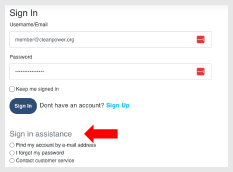
- Note: if you forgot your username or password, use the “Sign in assistance” section on the page to access or reset your credentials.
How Do I Edit My Profile?
- Navigate to “My Profile” in the main menu bar.
- Profile Picture: To change your photo, select “Actions” under the profile picture box.
- Select “Change Picture”
- Upload a picture file (from your computer, Facebook, Dropbox, Google Drive, Google Photos, Instagram)
- Profile Picture: To change your photo, select “Actions” under the profile picture box.
- Job Title or Organization: To change your job title or organization, click the pencil icon next to “Contact Details.”
- This will bring you to a new page where you can edit your job title or company name.
- Note: Any changes made to your profile will apply to the information that ACP uses in our member database.
- Change Title
- Next to “Contact Details,” select the pencil icon (you may be prompted to login again).
- On the next page, select “Update my Profile.”
- Scroll down to find the job title field and update it.
- Save this change.
- Note: Any changes made to your profile will apply to the information that ACP uses in our member database.
- Change Organization
- Next to “Contact Details,” select the pencil icon (you may be prompted to login again).
- Select “Change Company” under the profile picture.
- Type in your company name & save.
- Note: Any changes made to your profile will apply to the information that ACP uses in our member database.
What are the Rules of Engagement for on my.CleanPower?
Upon their first log-in, each user is required to accept the my.CleanPower Rules of Engagement before being allowed to participate on the platform. These Rules of Engagement cover the rules, etiquette, and privacy guidelines for the platform as well as the possible actions that may be taken in response to violations of this policy. If you have any questions, please contact [email protected].
How Do I Learn About or Join a New Member Group?
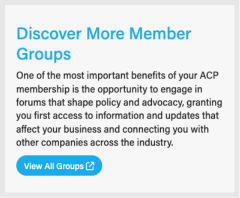
- Click on “My Groups” from the main menu bar.
- On the right, you will find a section called “Discover More Member Groups.”
- Click the button at the bottom of this section – “View All Groups” – to view all available groups. You may be prompted to log back in (this is normal).
- Check the boxes of the group(s) that interest you and check the box to agree to the “Committee Rules of Engagement.” At the bottom of the page, click “Save.”
- You will receive a confirmation email shortly thereafter and the group will show up in your account within two (2) hours.
Note: Some of the member groups are limited to certain membership types. For these groups, please reach out to the Group Admin for more information.
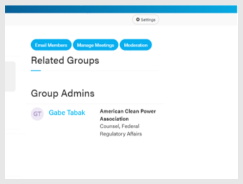
Watch the video below for helpful tips:
How Do I Add My Group’s Meetings to My Calendar from my.CleanPower?
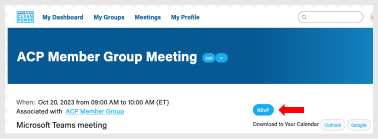
- EXISTING GROUP MEMBERS: If you are an existing group member, you should receive a meeting invite from the Group Admin to your email. Accept the invite to download it to your calendar.
- If you need the meeting invite again, log onto my.CleanPower and follow the steps below for New Group Members.
- If you need the meeting invite again, log onto my.CleanPower and follow the steps below for New Group Members.
- NEW GROUP MEMBERS: Once you join a group, view the Group’s upcoming meeting calendar and RSVP to these meetings through my.CleanPower. Follow the steps below to do so:
- Navigate to “Meetings” on the main menu bar, or view all upcoming meetings from the “Upcoming Meetings” on your dashboard
- Select the meeting you wish to attend.
- Click on the RSVP button to the right.
- You will then receive a calendar invitation to your email.
- Alternatively: If you do not receive the invitation, you can also “Download to your calendar” and choose between Outlook & Google to add the event to your calendar.
- Alternatively: If you do not receive the invitation, you can also “Download to your calendar” and choose between Outlook & Google to add the event to your calendar.
IMPORTANT: Member Group meetings will continue to take place through the Teams platform. Calendar invites you receive through my.CleanPower will contain the join information. If you do not see the join information in your calendar invite and cannot find it on my.CleanPower, contact the Group Admin (find their contact information on the Group’s page).
Watch the video below for helpful tips:
How Do I Reach Out to ACP Staff That Manage My Member Groups?
- Navigate to “My Groups.”
- Select the appropriate Group.
- On the right side, scroll down past “Related Groups” until you see “Group Admins.”
- Select the person you wish to contact.
- Under their profile picture, select “Send Message.”
- Type and send your message.
How Do I Know What is Happening in My Groups?
- To view the latest announcements, discussions and requested actions for your member groups, navigate to the group’s page.
- The discussions will also be part of a regular email digest of member group activities. We recommend that you keep this set up as a daily digest to avoid missing key items or requests.
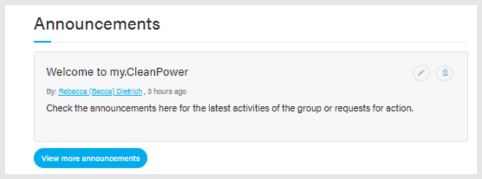
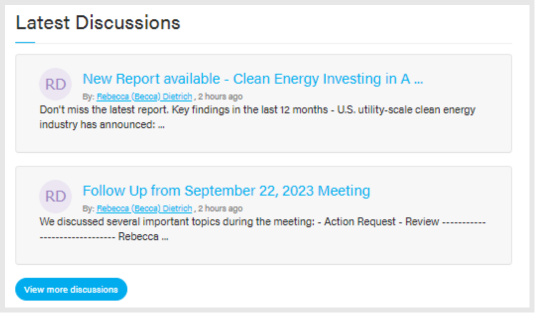
How Do I Manage My Groups Email Notifications or Daily Digest?
- Navigate to “My Profile” in the main menu bar.
- On your Profile page, select the menu option “My Account” and choose “Email Preferences” from the drop-down menu.
- Toggle your email settings as you wish. You can choose to receive system emails, group emails, promotional emails, etc.
- To specify whether you want emails from specific committees, select the menu option “My Account” and choose “Group Notifications.”
- We recommend that you take advantage of the Daily Digest option to keep up with current activities of your member group.
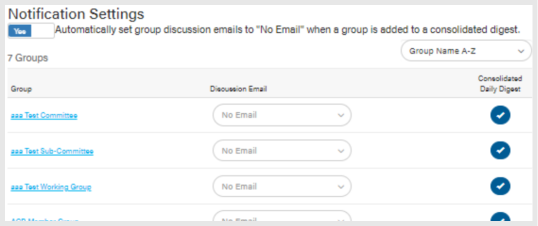
How Do I Access a Document Sent to My Member Group or Find Previous Resources?
Each member group has a standard resource library and file system where agendas, meeting notes, and other resources can be found.
- Click on “My Groups” from the main menu bar.
- Select the group to be directed to the group homepage.
- Click the “Library” button in the group’s menu.
- Navigate through the folder system on the left to find the document you are looking for and click on the document.
- Alternatively: use the search bar which will search on the key word(s) across all your groups.
- Interact with the file on my.CleanPower, or click the “Download” button to save a copy on your computer.
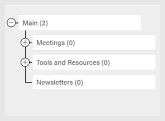
Watch the video below for helpful tips:
Video Tutorials
Accessing Group Resources
Navigating ACP’s my.CleanPower portal to quickly and easily find resources, groups and committees, meeting information and documents.
Can’t find what you’re looking for? Email us with suggested updates to this page.
